You can be notified about any unit activity that you consider significant. It can be speeding, location, sensors values, etc. A notification can be delivered by e-mail or SMS, shown online in a popup window or replied by some other means.
To create, edit and view notifications, open the Notifications panel, choosing a corresponding name in the top panel or clicking on the necessary item in the main menu customizer.
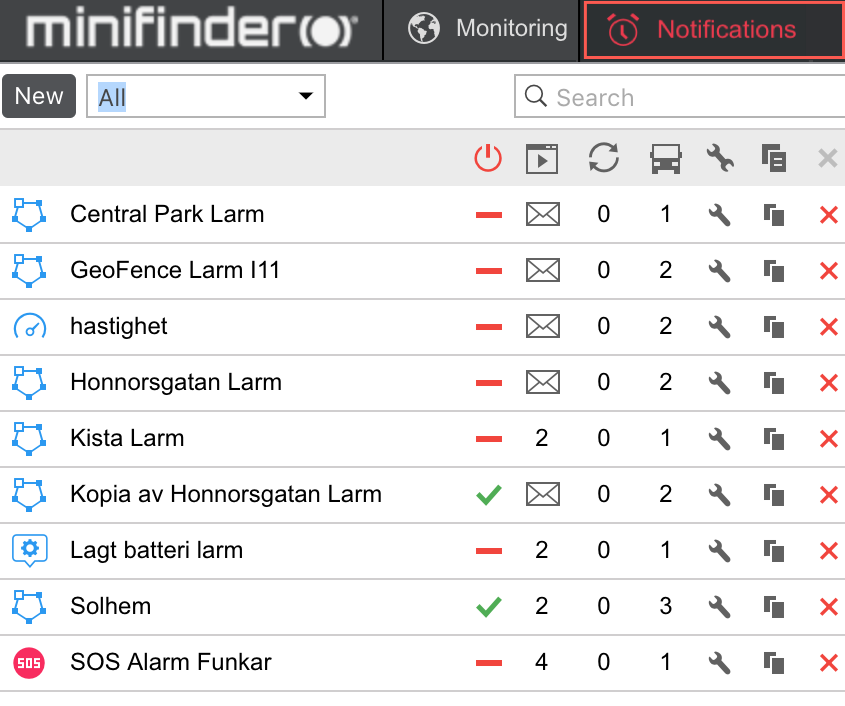
How to Create a Notification
-
-
Click the New button.
-
-
-
Choose unit(s) to create a notification for, and click Next. Units are selected in the same way as in jobs More information can be found here.
-
-
-
Select what you would like to control: geofence, speed, alarms, sensor values, message parameter, etc. Click Next. More information can be found here.
-
-
-
Adjust control parameters needed for the notification type selected in the previous window: select geofences, indicate speed limits, etc. Click Next. More information can be found here.
-
-
-
Input your text for the notification using special tags listed in the table below. They will be substituted with real values when notification triggers. More information can be found here.
-
-
-
Indicate how the notification should be delivered: sent by e-mail or SMS, popup online, registered in unit history, etc. More information can be found here.
-
-
-
Key in a name for the notification and adjust the schedule for its performance. More information can be found here.
-
-
Click OK. The created notification appears on the list in the left part of the window.
All of the steps of creating notification are described in detail below.
![]() Attention!
Attention!
To create a notification, the Use unit in jobs, notifications, routes, retranslators access right is required. However, sometimes it is not enough — if a notification concerns an action, you need to have rights to perform those actions, and only then the notification triggers.
