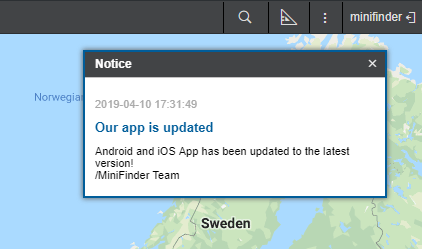In the upper panel to the left are the logo of the tracking services provider, and to the right is the menu setting button and the user name under which the user logs on.
The main menu of the program occupies the central part of the top panel. It contains different elements depending on the settings applied and also on the modules provided.
User Menu
![]()
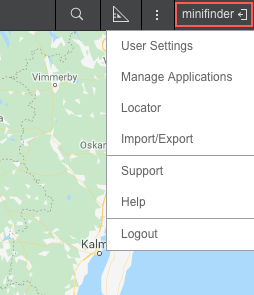
In the right corner of the top panel, the user’s login is displayed, under which the authorization has been made. Meanwhile, one more login can be specified in parenthesis if the main user logged in on behalf of the other.
When clicking on the user name, an additional menu appears. It contains the following options:
- User settings
Opens the user settings dialog for viewing and/or editing. - Manage applications
Opens the manage applications dialog. - Locator
Opens the locator’s dialog. - Import/Export
Enables to transfer the settings of units, users, resources’ contents (refer to Import and Export). - Quick Start
Opens the tutorial. The button can be unavailable if there is no corresponding service. - Help
Help request. Can be unavailable. - Technical support
Technical support request. Can be unavailable. - Logout
Button to log out of the system (session termination).
Help and Technical support are links to third-party Internet resources containing either documentation or technical support. By default, they are disabled. The options are activated in the Administration panel.
Information Notices
Information notices from the service manager can appear in the top panel under the username, as well as notices on the amount of days left before blocking the tracking system (if specified by the tariff agreement).