There are different conditions for triggering notifications.
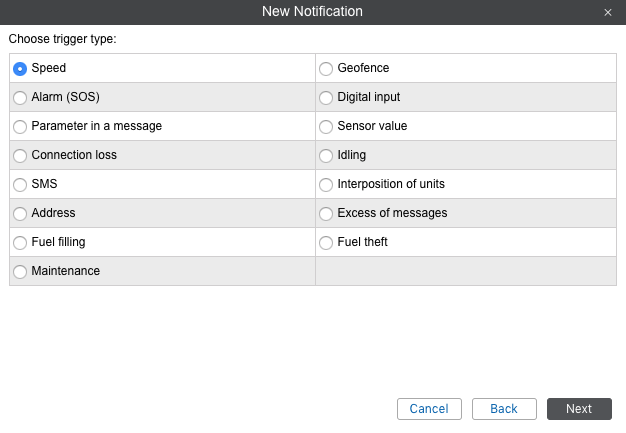
Speed
Set the minimum and maximum permitted speed values indicated on the scale by two markers. To place the marker to the required position, you can either move it on the scale, or enter a value from the keyboard. The range in which the notification triggers is highlighted in red.
Additionally, you can activate the sensor value control — in this case the notification triggers only if both conditions are met.

Geofence
When choosing this type of notification, in the next window specify the control type: inside or outside the geofence. Also, select the geofences or groups of geofences (shown in the square brackets), for which this notification will work. For the search convenience, you can use the dynamic filter above the list. The geofences should be created in advance and belong to the same resource as the notification.

Select the logical operator – the value on the basis of which the notification is activated.
For the unit inside the geofence:
-
-
OR — the notification is activated when the unit enters any of the selected geofences.
-
-
AND — the notification triggers when the unit enters all the marked geofences simultaneously.
For the unit outside the geofence:
-
-
OR — the notification is activated when the unit leaves any geofence, when before it was in all the selected geofences.
-
-
AND — the notification triggers when the unit leaves all the marked geofences simultaneously.
In addition, you can adjust speed limitations and/or sensor value range — then the notification triggers only if all the specified conditions are met.

Alarm (SOS)
For this type of notification, no specific settings are required. However, the equipment you use must either support the corresponding functionality, or the compliant sensor should be set in the unit properties.
Digital input
Specify the number of the digital input and the control type: trigger in case of its activation or deactivation.

Parameter in a message
This type of notification helps to trace the parameters in the messages. The controlled parameter must be real, that is, sent by the equipment. Virtual parameters, such as speed, alt, sats, etc. cannot be controlled by this type of notification.
Four control types are provided: value range, text mask, parameter availability, and parameter lack. Only real parameters, i.e. sent by the device itself can be considered whereas virtual parameters such as speed, altitude, sats (satellites) etc. cannot be controlled by this type of notification.
To control Value range, specify the parameter name, define the minimum and maximum values for it, and select whether to trigger in the specified range or out of it. If you need to get notifications for all parameters except 0, select a value range from 0 to 0 and select the trigger type Out of specified range.
To control text, enter the parameter name and Text mask using wildcard symbols (? and *).
For such types of control as the Parameter availability and Parameter lack, it is sufficient to indicate the parameter name. For the notification to work for the parameter appearance and disappearance, on the last page of the dialog select the Generate notification only when state changed option. ![]() For in and outparameters it is possible only to control the parameter availability/lack.
For in and outparameters it is possible only to control the parameter availability/lack.

Sensor value
With this type of notification, you can control either the sensor getting some undesirable value (Value range) or an abrupt significant change in the sensor value (Value leap). To specify the sensors which should be controlled by the notification, select the sensor type in the dropdown list or set the name mask using wildcard symbols (* and ?). Both methods can be used simultaneously. If several sensors that meet these conditions (same type or name mask, or both) are found, their values can be summed or calculated individually — select the corresponding option. Then enter the minimum and maximum values and select the control type: trigger in the specified range or out of it.
If you control the value leap, enter a delta. The notification triggers when the delta is exceeded. Note that the indicated delta is compared to the module of the delta of values.

Connection loss
The notification can trigger when the connection is lost or restored. Select the required option in the Notification section. You can select both options at once.
Then choose the control type:
-
-
No data. It can be a simple connection loss when no messages are received from the unit during a period of time.
-
-
No coordinates. There are also cases when all sensors are active and their values are known, but it is impossible to locate the unit (for example, someone has covered the GPS aerial).
Set the loss time of data/coordinates (in minutes), after which the notification should trigger.
Using the Geofences option, you can monitor connection loss in regards to specific geofences or groups of geofences. Choose the control type: trigger inside or outside a geofence. Also, select the geofences or groups of geofences (shown in the square brackets), for which this notification will work. Note that the geofences should be created in advance and belong to the same resource as the notification.

Idling
Here you need to specify the speed and time to determine what situation should be considered as idling (vehicle parking in supposedly working hours). It is recommended to specify a speed greater than 0 in order to exclude possible equipment errors. Indicate the time allowed for parking. If this time is exceeded, a notification will trigger. ![]() Note that the maximum allowed time of idling is 98 hours and 59 minutes.
Note that the maximum allowed time of idling is 98 hours and 59 minutes.
In addition, you can activate the Sensor value control — in this case the notification will trigger only if both conditions are met. It is convenient, for example, to control idles with the engine or implements turned on.
Using the Geofences option, you can monitor idling in regards to specific geofences or groups of geofences. Choose the control type: trigger inside or outside a geofence. Also, select the geofences or groups of geofences (shown in the square brackets), for which this notification will work. The geofences should be created in advance and belong to the same resource as the notification.

SMS
You can receive a notification when a SMS message arrives. To specify which SMS messages you are interested in, enter a mask for message text. This feature can be useful, for example, when a device sends SMS of a certain content in case of malfunction.

Interposition of units
This notification allows you to control the approaching of the units and their moving away from each other. Select the control type (approaching or moving away) and the logical operator (the value, on the basis of which the notification is activated). If OR is selected, the notification is activated when the unit approaches or moves away from any of the selected units. If the logical operator AND is selected, the notification goes off when the unit simultaneously approaches or moves away from the marked units. Specify the radius in meters — the distance between the units whose decrease or increase will trigger the notification. Next, select the units whose position will be estimated in regards to the units selected for the notification. For the search convenience, you can use the dynamic filter above the list.

In addition, you can adjust speed limitations and/or sensor value range — then the notification will trigger only when all the conditions are met.

![]() The interposition of units is checked by the system using the latest messages only.
The interposition of units is checked by the system using the latest messages only.
Address
This type of notification is similar to geofence control. It allows you to control the entrance/exit or being in or out of a particular place. Enter some address parameters (e.g. city, street, and house) and then select the most appropriate option from the found addresses. Also specify the radius of the point. In addition, filters for the sensor and speed can be applied.

Excess of messages
With this type of notification, you can be warned if a unit exceeds the limit of messages you have set. This can be either ordinary data messages or only SMS messages. Indicate the limit of messages and set the reset interval. For example, if you configure a notification, as shown in the example below, the notification will trigger if unit sends 3 or more SMS messages within 1 hour.

Fuel filling
This notification type allows you to control fuel fillings. When creating the notification, you can specify the sensor masks that should be used to estimate fuel fillings and their volume. Also, using the Inside geofence and Outside geofence options, you can monitor fuel fillings in regards to specific geofences. Geofences must be created in advance and belong to the same resource as the notification.
The notification is triggered when the minimum amount of fuel filling indicated on the Fuel consumption tab of the unit properties is reached, and also after the system receives enough data to estimate the full amount of fuel filling (the entire volume of data, messages from the black box, imported messages, etc. received). In order for the notification to arrive only once (after reaching the minimum volume of fuel filling), it is necessary to activate the Ignore recalculated data option.

![]() Notification is triggered for each fuel level sensor individually.
Notification is triggered for each fuel level sensor individually.
Fuel theft
Notification of this type allows you to monitor fuel thefts. When creating a notification, you can specify the sensor masks that should be used to estimate fuel thefts and their volume. Also, using the Inside geofence and Outside geofence options, you can monitor fuel thefts for certain geofences. Geofences must be created in advance and belong to the same resource as the notification.
The notification is triggered when the minimum amount of fuel theft indicated on the Fuel consumption tab of the unit properties is reached, and also after the system receives enough data to estimate the full amount of the fuel theft (all data, messages from the black box, imported messages and etc. received). In order for the notification to come only once (after reaching the minimum amount of fuel theft), it is necessary to activate the Ignore recalculated data option.

![]() Notification is triggered for each fuel level sensor individually.
Notification is triggered for each fuel level sensor individually.
Route progress
For this type of notification, select the statuses to control: round start, round finish, arrival to check point, check point skip, departure from check point, etc. Additionally, you can specify a name mask for a route, schedule and/or round.

Driver
Choose control type: driver assignment or driver reset. To control both activities, two notifications of different types will be required. Using this notification you can control all drivers (*) or just some of them — input driver’s name (or code) mask.

Trailer
Choose control type: trailer assignment or reset. Settings to adjust are the same as for previous type.

Passenger Activity
To receive notifications on passenger’s activity, choose control type: check in/out. Moreover, indicate passenger’s code in the corresponding field. To control all the passenger, leave just the asterisk sign (*) in the field.

Passenger Alarm
Indicate a timeout upon the expiry of which you’ll receive an alarm message if any passenger of a chosen resource stays in a vehicle. Timeout is started to count upon passenger binding.

Maintenance
First, you choose trigger type: notify when service term approaches or notify when service term is expired. Then indicate the interval before or after the term for the notification to trigger. This interval can be in days, kilometers, engine hours, or together. You can control either all intervals existing in the ‘Service Intervals’ tab in unit properties or just several intervals. To specify target intervals, enter a name mask using wildcard symbols like asterisk (*) and question sign (?). Then indicate how much mileage, or time, or how many engine hours should be left or expired to make the notification trigger.
![]() Notification about maintenance triggers only once — when a critical point is met (mileage, engine hours or time) about any maintenance interval. Then information about service work done should be delivered through event registrar or through unit properties dialog. Only after that, the notification starts working again.
Notification about maintenance triggers only once — when a critical point is met (mileage, engine hours or time) about any maintenance interval. Then information about service work done should be delivered through event registrar or through unit properties dialog. Only after that, the notification starts working again.
Notifications’ triggering peculiarities:
-
-
If upon creation of notification a unit with an already exceeded maintenance interval is chosen, then the notification for such a unit will not trigger.
-
-
If no position messages have been sent to a unit, then the notification for such a unit will not trigger.

![]() Note.
Note.
As each notification belongs to some resource, it takes its measurement units from this resource. If the american or imperial measurement system is set for the resource, then speed is shown in miles per hour (mph), radius in feet (ft), and mileage in miles (mi). Otherwise (in case of metric system), it will be kilometers per hour, meters and kilometers, correspondingly.
