On the Security tab of the user settings dialog you can make the authorization settings and enable two-factor authorization.
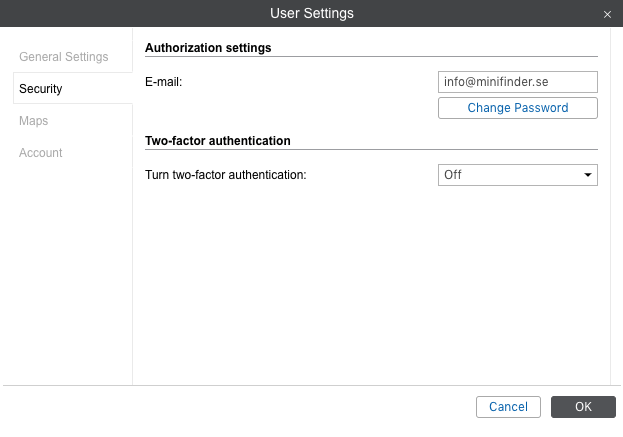
Authorization settings
E-mail
An e-mail address is required to recover the password in case it is lost and to receive a verification code when the two-factor authentication is enabled.
Change password
Type in your current password, and then your new password (twice). Click OK to save.
![]() Attention! No every user at the time of its creation is provided with the right to change the password.
Attention! No every user at the time of its creation is provided with the right to change the password.
Two-factor authentication
To enable two-factor authentication, in the drop-down menu select the method of receiving the confirmation code: via e-mail or by SMS.
Via e-mail
The code is sent to the e-mail address specified in the authorization settings. To confirm the address, press Send e-mail and enter the received code in the line that appears.
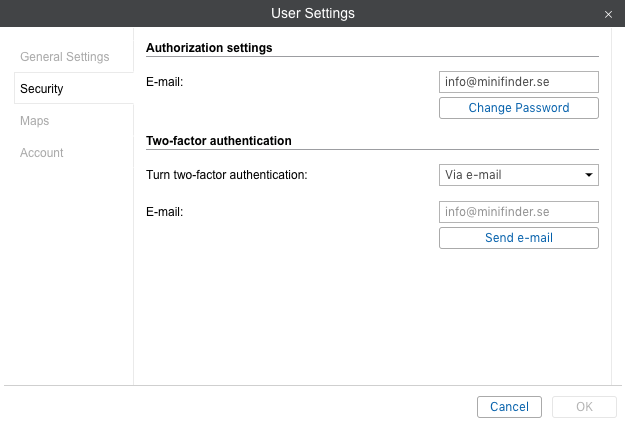
Via SMS
Specify the phone number to which you want the code to be sent. To confirm the phone number, press Send SMS and enter the received code in the line that appears. Standard rates apply for SMS messages.

In order to receive text messages, you should activate the SMS Messages service in the account properties and the Can send SMS function in the user properties.
![]() In case SMS cannot be sent (for example, the service is disabled or the number of available text messages is exceeded), the confirmation code is sent to the e-mail specified in the authorization settings.
In case SMS cannot be sent (for example, the service is disabled or the number of available text messages is exceeded), the confirmation code is sent to the e-mail specified in the authorization settings.
Advanced settings
Notify about account blocking by e-mail
Activate this option to receive notifications about account blocking to the e-mail address specified in user properties. Notifications start arriving daily 5 days prior to blocking.
![]() To work with this option, activate the Е-mail notifications service in the account properties.
To work with this option, activate the Е-mail notifications service in the account properties.
