In the top panel to the left of the user name there is the Search on Map tool (search icon). This tool is used to dynamically search the necessary item by its name. The search is made among units, geofences, unit groups, drivers, trailers, passengers, and routes. Moreover, if the names of the above mentioned items do not contain indicated symbols, then addresses corresponding to the entered filter are shown (search is carried out only by Google Maps, regardless of the selected geodatabase).
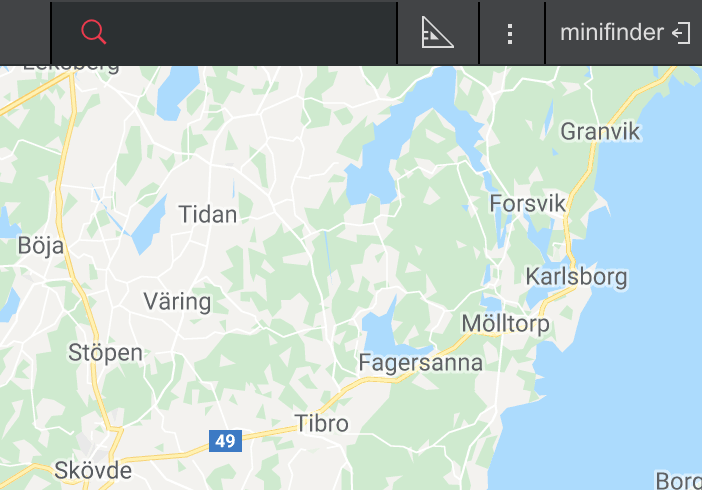
Search Process
Click the corresponding icon in order to use the Search on Map tool. In the appeared field enter a search filter (type in symbols of a desired item’s name). Moreover, searching a unit you can enter its unique ID, as well as registration plate or VIN number indicated on Profile tab of a unit properties dialog. Upon entering the first symbol the list of the items corresponding to the filter appears below. Items in the list are displayed using their names, and icons specifying their type. If lots of items correspond to the indicated filter, then the list will contain single result for each item’s type.
Switching to the Item on the Map
Click on the necessary item in a search list in order it to be shown on the map. The alternative way to do this is to use up and down arrow keys and Enter on the keyboard. The map is centered on the chosen item. Moreover, the map is scaled in such a way that the chosen item gets into the vision field. After you choose the item in the list, the search tool is folded up.
