The Nearest units tool is designed to help you to find units which are the nearest to a certain place according to their last message.
Select Instruments –> Nearest Units on the menu. In a special window set the parameters of your request and observe search results.
Request
There are two ways to indicate a place:
-
-
Double-click on the map in this place.
-
-
Enter address in the Search field and then choose the most likely variant below.
In the selected place, a red marker appears, and at the bottom the list of nearest units is displayed.
If in User Settings the parameter City is set, then the city/town is already specified when you open the tool.
![]() Note.
Note.
Only Google Maps can be used for address detection.
Additional Parameters
Several additional parameters can be applied to the search:
Number of units to show
5, 10 or 20 units can be shown (choose the number from the dropdown list).
Consider routing
When choosing this option, the distance from the indicated place to a unit is calculated not directly but taking into account existing roads. Moreover, enabling this option you can not only receive the distance between the indicated point and a unit, but also time which is necessary for covering this distance.
Routing provider
By default, it is Google Maps. However, in can be Google, Yandex, Visicom, and HERE as well.
Geofence
Any geofence can be selected as district limitation. The filter by geofence is applied to found results only. This feature is designed to exclude from search results the units which are far away from the indicated place.
Data for last
Units which have not been sending messages for a long time can make difficulties for locating nearest units. Then it is handy to narrow the search interval: for last 5 or 30 minutes, 1, 6, 12 or 24 hours, or set Anytime (no limitations). If unit last message does not get into the specified interval, this unit will not be considered.
Search Results
Search results are presented at the bottom of the window as a list of units. There you can see the following information:
-
-
unit name (click to focus the map on unit),
-
-
-
driver’s phone number (if any driver with indicated phone number is bound to unit),
-
-
-
distance to the indicated place (if routing is applied, the first number stands for a distance considering routing and the number in brackets stands for the time necessary to cover this distance, if available),
-
-
-
sensor state indicator (adjusted on the Advanced tab of unit properties),
-
-
buttons to send commands to unit (including messages to driver).
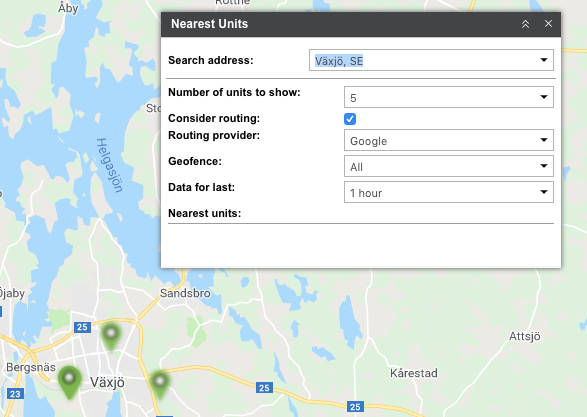
If you are not satisfied with search results, please, check your work list because the search of nearest units is performed on the basis of units displayed on that list.
