To find a necessary tool, open Tools dropdown menu, choosing a corresponding name in the top panel or clicking on the necessary item in the main menu customizer.
With a help of such features as Track Player, Distance, Area, Address, Routing, Hittest, Nearest units, and LBS Detector you can measure the length of polyline or just a distance between two points, measure an area of any piece of the map, find out the address of some place, get to know the shortest way to a certain destination point, analyze movement tracks, etc.
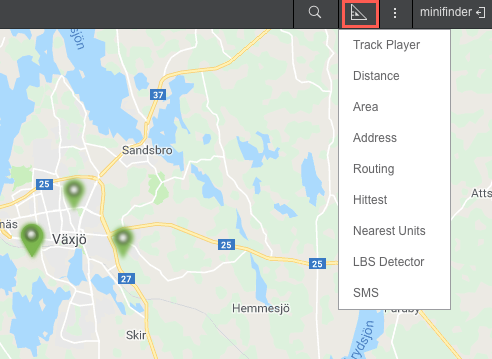
To get more accurate measurements, observe the following rules:
-
-
To add a point, double-click on any place on the map;
-
-
-
To insert a point, double-click on the segment between two points;
-
-
-
To delete a point, double-click it;
-
-
To change position of a point, click on it and holding the left mouse button drag to another place on the map.
To quickly access a tool, use shortcuts. Any tool can be minimized or closed with two corresponding buttons located in the upper right-hand corner of the window of each tool. Besides, these windows can be dragged over the screen. Their custom position is stored (for each tool individually), and next time they will be opened in the place they were closed the previous time.
Measurement system applied to tools which require online calculations (such as Distance, Area, Address, Routing, Nearest units) is taken from the settings of current user (see User Settings). Measurements for tools associated with track processing (such as Track Player, Hittest) are borrowed from units’ properties.
Find detailed information about each tool:
